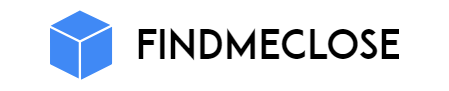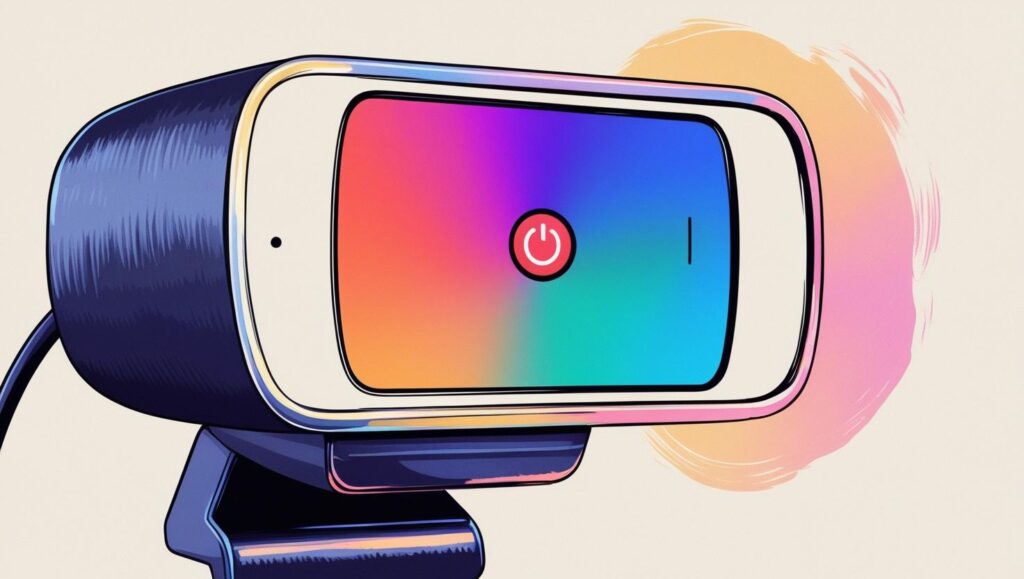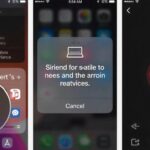Imagine, you are ready to video chat with friends on Monkey App, but your webcam suddenly stops working. You see the “Allow webcam” message, but the camera is showing a black screen or seems to be completely off. Sometimes it happens that your camera is disabled in the device manager or some other app is already using your webcam, due to which Monkey App is unable to access the camera.
Such problems cause the webcam on Monkey App to not work properly, which spoils the fun of video chat.
Reasons Of Webcam Not Working On Monkey
Therefore, there are many reasons behind webcam not working on monkey, which are as follows:
- Sometimes your browser blocks camera access altogether, as if the camera is saying, “Don’t tease me!”
- Or your system or browser refuses to recognize your webcam, as if the camera has suddenly disappeared.
- Sometimes another app—like Zoom or Skype—has already taken over your webcam, and won’t let Monkey App in.
- The camera can also stop working because the webcam’s drivers are outdated, as if the camera forgot to update itself.
- And sometimes the webcam is simply disabled in Device Manager, as if the camera went to rest on its own.
How To Fix Webcam Not Working On Monkey
It is easy to fix, you just need to know the right steps:
Camera Access Permission
When you start a video call on Monkey App, both your browser and operating system have to allow access to your camera. If these permissions are not set correctly, the camera will not work.
For Windows users:
- Open Settings and go to Privacy & Security.
- Go to the Camera section there and make sure “Allow apps to access your camera” is turned on.
- Scroll down and see if your browser (Chrome, Edge, Firefox) is allowed to access the camera.
For Mac users:
- Open System Settings, then go to Privacy & Security.
- Go to the Camera section and allow your browser to access the camera.
Browser Settings:
- In Chrome go to: Settings > Privacy & Security > Site Settings > Camera.
- Allow Monkey App here. If it is in the block list, remove it.
- Similarly check camera permissions in Edge and Firefox.
Is Your Camera Active In The System
Sometimes the problem is with the camera’s hardware or connections. Your computer must see the camera and it must be turned on.
- Open Device Manager (in Windows) and look for the Imaging Devices or Cameras section.
- If your camera is disabled, right-click on it and enable it.
- If you are using an external camera, check if it is connected correctly.
Is Someone Else Hiding Your Camera?
If Zoom, Skype, Discord or another video app is already using your camera, Monkey App will not get camera access.
- Close all video calling apps.
- Open Task Manager in Windows or Activity Monitor in Mac to see if any app is running the camera.
Update The Webcam Driver
The drivers may be outdated or corrupted, causing the camera to not function properly.
- Right click on your webcam in Device Manager.
- Select the “Update Driver” option and follow the instructions.
- Mac users should update their system as drivers are updated from there.
Delete Old Settings
Sometimes the camera gets blocked due to outdated settings and cache in the browser.
- In Chrome, go to: Settings > Privacy & Security > Site Settings > Camera
- Remove Monkey App from the block list.
- Clear Cookies and Site Data.
- Close the browser completely and reopen it.
- Try opening a Monkey App in Incognito or Private Mode.
Try An External Webcam
If your laptop’s built-in camera isn’t working, connect a USB webcam.
- Connect the camera and select the new camera in Monkey App settings.
- Restart the browser and test again.
Run Windows Camera Troubleshooter: Get system help
Windows has a built-in tool that automatically detects and fixes camera problems.
- Go to Settings > Update & Security > Troubleshoot > Additional troubleshooters > Camera.
- Follow the on-screen instructions.
Reinstall Monkey App or Browser
If the problem still persists after doing all the steps above:
- Uninstall and reinstall the Monkey App.
- If you are using the web version, try another browser (either Chrome, Edge, Firefox).
Check OBS or Virtual Camera Settings: If you are a pro user
If you are using OBS Studio or a virtual camera:
- Disable the physical camera in Device Manager so that Monkey App only detects virtual cameras.
- Set OBS Virtual Camera as the default camera in browser settings.
Double-Check Everything
- Camera permissions are correct in both system and browser.
- The Webcam device is on and updated.
- No other app is using the camera.
- Browser settings and cache have been cleared.
- Tried external cameras if needed.
- Tried Troubleshooting and reinstall options as well.
The problem of webcam not working on Monkey App is often due to minor settings, permissions or drivers. But by following the steps mentioned above, you can easily overcome this problem. With a little patience and the right guidance, your video calls will be fun, lively and connected again.
FAQ’s
Monkey App works on both! But keep in mind, mobile and desktop cameras are set up a little differently, so sometimes the camera may work fine on mobile and there may be some problem on desktop.
Absolutely! If the internet is slow or unstable, the camera may freeze or show a black screen in your video call. Meaning, the camera is fine, but the network has “hung” it a little.
Yes, you can go to the settings of the app and choose your favorite camera. But keep in mind, this option is not available in every version, so if the camera is visible correctly, then understand that the settings are also correct.
Absolutely! Outdated browsers sometimes block camera access or cause problems with security settings. Therefore, it is also very important to keep your browser updated.
Sometimes it happens! Camera access may be affected due to bugs or settings changes in the new update. Meaning, the camera may play mischief for a while after the update.
Absolutely! Monkey App has a help section from where you can contact the support team. Like your technical friend who tells you the solution to every problem.
Chrome and Edge are usually the best options. They have less trouble accessing the camera and make your video chats smoother.