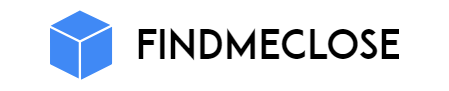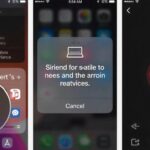Marvel Rivals Error Code 4 comes in whenever your device cannot connect to the server of the game. This entails that you cannot be able to login to the game or start a match. You can experience such an error with the message like “server connection failed” which prevents the game from playing.
A poor connection to the internet, the issue with network settings or the down server of the game is usually the cause of this problem. No matter whether you play on PC, PlayStation or on Xbox, you might get this error everywhere.
Upon emergence of Error Code 4 Marvel Rivals, the game loses the connection with the server, hence disrupting your gaming activity. This is a problem that is quite common but very annoying that prevents many players.
Here are most common reasons
There can be many reasons behind Error Code 4, which suddenly troubles gamers. Let’s know these reasons in detail:
Weak or unstable internet connection
If your home Wi-Fi is cut off frequently or the speed is very low, then the connection to the Marvel Rivals server is lost. Suppose, you are teaming up with your friends and suddenly the game stops – this is a direct effect of the weakness of the internet.
Game server down or under maintenance
Many times the Marvel Rivals servers are undergoing maintenance or they are closed for some time. In such a situation, no matter how good your internet speed is, Error Code 4 can come. For example, if the game servers are being updated at midnight, then no one will be able to login at that time.
Network settings error
Wrong DNS or NAT type settings do not allow the correct data to reach the game server. Suppose, the DNS settings in your router are wrong, then the game can fail the connection repeatedly. Sometimes this problem also occurs due to the NAT type being Strict.
Use of VPN or proxy
If you play the game by connecting to a VPN or proxy, the Marvel Rivals server can recognize your location and block the connection. For example, if you are in India but choose a US server from the VPN, the game server will not let you connect.
Blocking of firewall or antivirus
Sometimes the firewall or antivirus program in your computer or laptop blocks the network access of the game. Due to this, data is not able to reach the Marvel Rivals server and Error Code 4 appears. For example, if Windows Defender has blocked the game, the connection may fail.
Outdated version of game or system
If you have not updated Marvel Rivals or your system, then due to the old version, the correct connection to the game server is not possible. For example, if a new update has come and you have not installed it, then an error may occur while logging into the game.
Platform server problem
Sometimes there is a problem with the servers of platforms like PlayStation Network, Xbox Live or Steam. In such a situation, the connection may fail even if the Marvel Rivals server is active. Suppose, the Steam server is down, then you will keep trying to open the game, but will not be able to login.
Due to these reasons, Marvel Rivals Error Code 4 appears and spoils the fun of gaming. Each reason can affect different situations, so it is important to understand the error.
How Do I Fix Marvel Rivals Error Code 4
It is easy to fix Error Code Marvel Rivals 4, you just need to follow the right steps. Try each of the solutions given below one by one. Each step is explained in detail so that you do not get confused anywhere. By following these solutions, you can enjoy gaming without any interruption.
Check Marvel Rivals server status
- Open the official website of Marvel Rivals on your mobile or computer.
- Check the “Server Status” or “News” section.
- Go to Marvel Rivals Twitter or Discord channel and check for server updates.
- If the server is down or under maintenance, you will have to wait.
2. Restart the internet connection
- Switch off your Wi-Fi router or broadband modem.
- Wait for 30 seconds.
- Switch the router back on.
- Reopen the game and see if the error is gone.
- If you are using mobile data, turn the airplane mode on and off and then run the game.
3. Update the game and system
- Open the Marvel Rivals game and look for the update notification.
- If an update is available, download and install it immediately.
- Go to Settings on your PC, PlayStation or Xbox.
- Select the “System Update” or “Software Update” option and install the latest update.
4. Close the game completely and reopen it
- Close the game and make sure it is not running in the background either.
- Wait for 1-2 minutes.
- Open the game again.
- Login and see if the issue is resolved.
5. Logout and login
- Logout from your gaming account (Steam, Xbox Live, PlayStation Network).
- Log in again after 30 seconds.
- Open Marvel Rivals and check the connection.
6. Disable VPN or Proxy
- If VPN or proxy is turned on in your device, turn it off.
- Go to Settings and disable VPN/Proxy in the Network section.
- Restart the game.
7. Restart the device
- Shut down your computer, PlayStation or Xbox completely.
- Restart the device after 1 minute.
- Open the Marvel Rivals game.
8. Change network settings and DNS
- Open the network settings of your router or device.
- Enter Google DNS (8.8.8.8 and 8.8.4.4) or Cloudflare DNS (1.1.1.1) in the DNS server address.
- Save the settings and restart the device.
- Check the connection by running the game.
9. Reset network settings (for PC users)
- Type “cmd” in Windows search, right-click on Command Prompt and select “Run as administrator”.
- Type the following commands one by one and press Enter each time:
- text
ipconfig /flushdns
ipconfig /release
ipconfig /renew
netsh winsock reset
netsh int ip reset
- Restart the computer.
- Open Marvel Rivals and check the connections.
10. Check firewall and antivirus settings
- Open Windows Defender or your antivirus.
- Go to the “Allow an app through firewall” or “Exclusions” section.
- Add Marvel Rivals to the list.
- If any port is blocked, open ports like TCP: 80, 443, 3074.
- Run the game again.
11. Verify Game Files (Steam/Epic Games)
- Open Steam/Epic Games Launcher.
- Right click on Marvel Rivals.
- Go to “Properties” or “Manage”.
- Select the “Verify Integrity of Game Files” option.
- Let the process complete and then open the game.
12. Reduce the load on the network
- Disconnect all the devices in the house that are using the internet for some time.
- Keep video streaming or downloading off while gaming.
- Play Marvel Rivals and see if the error is gone.
13. Keep the time, date and region settings correct
- Go to your device’s settings.
- Check the time, date and region.
- If there is any error, correct it and save it.
- Reopen the game.
14. Try a different network or mobile hotspot
- Turn on the hotspot on your mobile.
- Connect the gaming device to the mobile hotspot.
- Open Marvel Rivals and see if the connection is established.
15. Contact Marvel Rivals Customer Support
- Go to the “Support” section on the Marvel Rivals website.
- Provide full details of your problem, screenshots, and platform information.
- Also send a list of all the steps you have taken so far.
- Wait for a response from the support team.
Conclusion
Follow all these steps one by one and check the game every time. First try the basic solutions, like internet restart, game update, logout-login and turn off VPN. If the problem persists, try advanced steps like changing DNS, resetting network, checking firewall settings and verifying game files.
After each solution, open Marvel Rivals and see if Error Code 4 is gone or not. If the problem still persists, seek help from customer support. With these easy and effective steps, you can enjoy gaming without any interruption. Re-enter the world of Marvel Rivals and experience the spectacular action with your favorite heroes.