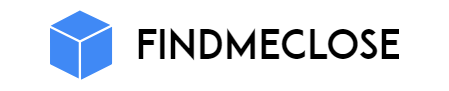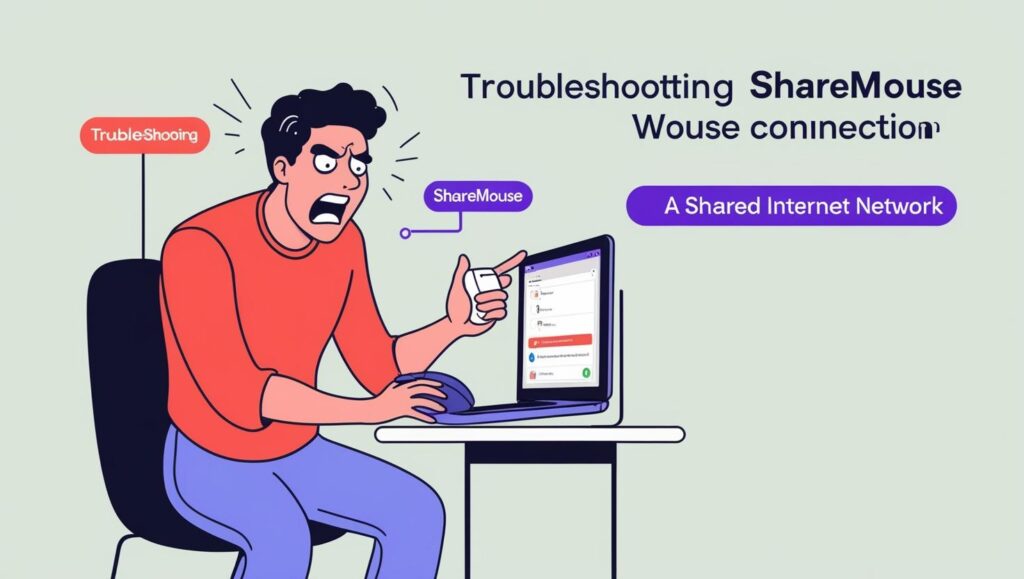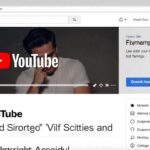Sharemouse represents an exceptional program that allows multiple devices to use one keyboard and mouse simultaneously. The program is made to serve users with multiple devices including laptops and desktops who need to control their equipment with a single keyboard and mouse. Sharemouse simplifies your function and helps to control your devices simultaneously. But many times, for some reasons Sharemouse does not function correctly, especially when both devices connect to the same network. This problem sometimes bothers users, but it is easy to solve.
Let’s know, due to non -work of Sharemouse and remedies for its solution.
Fix Sharemouse Not Working On Same Internet
1. Check and improve network connectivity
The main function of Sharemouse depends on network connectivity. If the network connection is not functioning properly, it will affect connectivity between the two devices. The slow pace of the Internet, the weakness of the Wi-Fi signal, or any other problem in the network will not be able to connect Sharemouse. In this situation, measures should be taken to improve network connectivity.
Steps of solution:
- Step 1: First step should involve verifying that both devices link to the same network. Position your devices on the same Wi-Fi network if you want to connect them through Wi-Fi. The proper operation of Sharemouse depends on the two devices maintaining connection to the same network.
- Step 2: Check the quality of the Wi-Fi signal. If the signal is weak, keep the router near both the devices or use the Wi-Fi Repeater. Connectivity can cause problems when the Wi-Fi signal is weak, which affects the work of Sharemouse.
- Step 3: If you are using wired connections, make sure that the Internet cable is connected correctly. Breaking or deteriorating cable can also cause problems in network connectivity. In this case there may be a need to change the cable or connect correctly.
- Step 4: Test internet speed. Slow internet speed can also affect network connectivity. If the speed of the network is not correct, it may obstruct the function of Sharemouse.
2. Update ShareMouse
The old version of Sharemouse can sometimes cause connectivity problems. Older software contains bugs and some new updates are available over time, which improve connectivity and functionality. Therefore, it is very important to update Sharemouse.
Steps of solution:
- Step 1: First, visit the official website for the latest version of ShareMouse. Here you will get information about the updates and new versions of ShareMouse.
- Step 2: Before beginning the upgrade you must first download the new version and remove the old program followed by installing the new version. A stable Internet connection needs to be available during software installation to avoid download or installation problems.
- Step 3: After installation, restart the sharemouse and check the connectivity. There can be many improvements in new versions that can fix the problems of older versions.
3. Check firewall and antivirus settings
Many times, firewalls and antivirus software can block the connection of Sharemouse. These software can block network traffic, so that Sharemouse does not work properly. System problems can occur when firewall and antivirus software remain enabled. The required system settings for firewalls and antivirus must be examined so Sharemouse can be allowed through.
Steps of solution:
- Step 1: First, temporarily close the active firewall and antivirus software on your computer. By doing this, it will be ensured that these software are not hindering connecting to Sharemouse.
- Step 2: Next, check Sharemouse and see if it is able to connect now. If connectivity is cured, it means that firewalls or antivirus were interrupting the software connection.
- Step 3: If the connectivity is correct, let the settings of firewall and antivirus go to the settings and allow Sharemouse to be connected to the network. This will not cause any problems in future.
4. Review Network Settings
It is very important to have the correct network settings to work for Sharemouse. Network settings, such as IP address assignments and DHCP (Dynamic Host Configuration Protocol) problems can also affect connectivity. If there is any disturbance in the network, Sharemouse will not be able to connect.
Steps of solution:
- Begin by ensuring that the devices share the same subnet during this process. Both devices must exist on the same network range when one uses manual IP address assignment.
- To establish correct network connectivity enable DHCP because this function provides automated IP address assignment to both devices.
- Before connecting, verify that the IP addresses of both devices do not match each other. Similar IP addresses lead to connectivity issues when they confront each other.
5. Reset the router and other network devices
Sometimes routers and other network devices have technical disturbances, which affect connectivity. In this situation, resetting the router can solve the problem.
Steps of solution:
- Step 1: Switch off the router and keep it closed for about 30 seconds. Meanwhile, the cash and temporary data present in the router are cleared, which can improve network speeds.
- Step 2: Switch on the router again and check whether the connectivity is cured or not.
- Step 3: If the problem still persists, then reset another network device (such as switch or hub) and try to re -connect.
6. Restart System
Sometimes, connectivity problems can arise due to small software disturbances. In such a situation, restarting the system can cure that disturbance.
Steps of solution:
- Step 1: Restart both devices. Restarting many times the problems related to the network are solved.
- Step 2: After Restart, restrain the Sharemouse and see if the connectivity is fine or not.
7. Use Network Diagnostics Tool for software
Sharemouse has a network diagnostics tool, which examines the status of your network and suggests whether there is any problem in connectivity. By using it, you can identify connectivity problems.
Steps of solution:
- Step 1: Open the network diagnostics tool in Sharemouse’s software.
- Step 2: This tool will check the status of your network and tell if there is any problem.
- Step 3: Solve the problem based on the report and check the connectivity again.
8. Contact support
If the problem is not solved despite all the above measures, you can contact the customer support of Sharemouse.
Steps of solution:
- Step 1: Contact the customer support of ShareMouse and detail your problem.
- Step 2: They can provide you with more specific solutions or provide additional guidance.
9. Install ShareMouse completely again
If Sharemouse is not working even after all efforts, this may be the last solution. Sometimes uninstalling the software completely and re-installing it can improve connectivity and functionality. This can help you fix any chronic software problems or disturbances of settings.
Steps of solution:
- Step 1: First, completely uninstall Sharemouse with both your devices. Ensure that all related files and data are removed.
- Step 2: Next, download the latest version of Sharemouse from the official website and install it again.
- Step 3: After installation, run Sharemouse again and see if connectivity has improved.
Conclusion
Sharemouse Not Working On Same Internet is definitely a common problem, but following the above measures can solve this problem. Network connectivity problems, software updates, firewalls and antivirus settings, and fixing router settings solve connectivity problems. In addition, it is also important to review the settings of the router, ISP, and operating systems.
If the Sharemouse Not Working On Same Internet problem persists after all measures, the customer support of Sharemouse can be contacted for technical assistance. By adopting the correct solution, you can control your computers with a sharemouse without any hassle and increase your work capacity.
Thus, follow all the steps above to use Sharemouse properly and remove your connectivity problems.