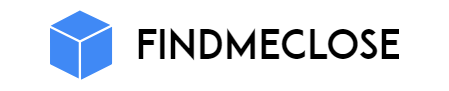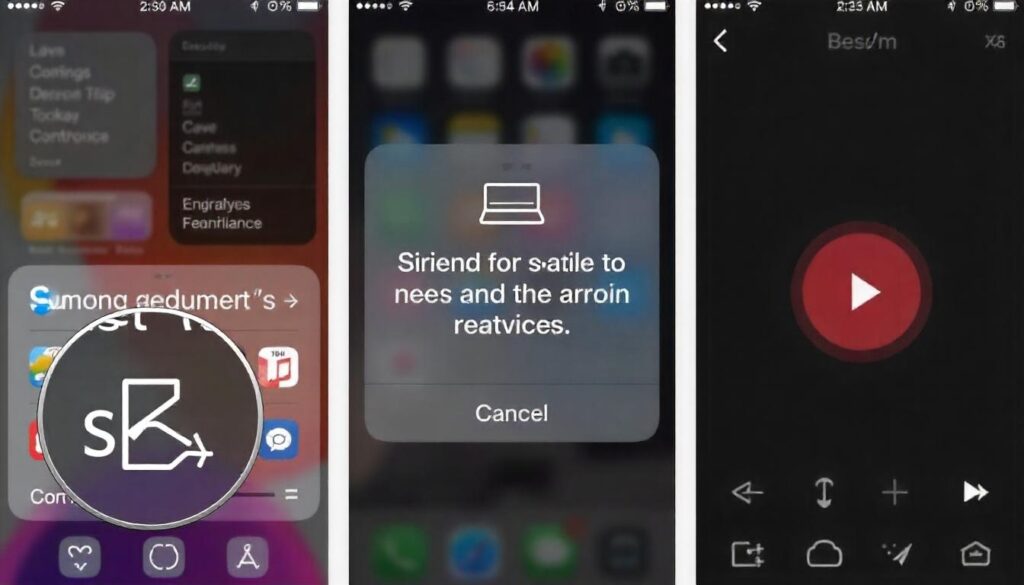Many users have been surprised by the problem of Siri not working on iPhone 16. When you call “Hey Siri” and your voice is ignored, it’s a little bit frustrating. This problem has grown even more after the iOS 18 update especially. Sometimes Siri stops executing completely though your microphone is working fine.
Some users reported that even after checking the settings and changing the language, Siri does not work. This problem persists even if the internet connection is correct. All this together creates an experience that your new and expensive iPhone 16 seems incomplete without the voice assistant.
Siri not working in everyday tasks really brings both trouble and frustration. In such a situation, everyone wants Apple to quickly solve this problem so that Siri returns as smart and helpful again.
Reasons For Siri Not Working On Iphone 16
- The biggest reason may be the bugs that came after the iOS 18 update. Many users have noticed that after the update, Siri suddenly stops working or does not recognize the command “Hey Siri”. Sometimes Siri’s settings change automatically or the feature is turned off by default, which makes it seem that Siri has disappeared. This is a shock that spoils the experience of the new phone.
- The second reason is the internet connection. Siri needs a fast and stable internet to understand and respond to your voice. If your Wi-Fi or mobile data is weak or is cut off frequently, Siri is unable to respond even after listening to you. This is a common but very annoying reason.
- The third reason may be a microphone problem. If your iPhone 16’s microphone is blocked due to dirt, dust or phone case, then Siri is unable to hear your voice properly. In such a situation, it seems as if Siri has stopped working completely, whereas in reality she is unable to reach your voice.
- Also, Siri’s language setting also plays a big role. If you have set a language that Siri does not fully support, then she will not be able to understand your command. Due to this, it is common for Siri not to respond.
- Screen Time or Content Restrictions can also affect Siri. If you have set any restrictions on the phone, then some or all of Siri’s features may be turned off. This is also a reason that is often overlooked.
- Apart from this, any problem in Apple’s server or a glitch in the phone’s software can also cause Siri not to work. Due to all these reasons, many users’ new iPhone 16 feels incomplete without Siri and everyday tasks are interrupted.
So when Siri does not work, it is important to understand that the problem can be anywhere – be it software, hardware or connection. This is why the problem of Siri not working on iPhone 16 has become a big concern for users.
How to Solve Siri Not Working On Iphone 16 Issue
1. Restart iPhone – The easiest and first step
Sometimes minor technical problems get resolved automatically by restarting the phone.
- Press and hold the Power button.
- The screen will show “Slide to power off”, slide it to turn off the phone.
- Wait about 30 seconds.
- Turn on the phone by pressing the Power button again.
- Test Siri by saying “Hey Siri”.
- This method is very simple, but often works because the phone’s memory and system get a fresh chance.
2. Check Siri settings
Sometimes Siri doesn’t work because its settings are turned off or not set correctly.
- Open the Settings app.
- Scroll down to “Siri & Search” or “Apple Intelligence & Siri”.
- Turn on both “Listen for ‘Hey Siri’” and “Press Side Button for Siri”.
- If these are already on, turn them off once and then on again.
- Check Siri’s language as well. Sometimes Siri does not understand commands due to incorrect language settings.
- Set the language to English (United States). You can switch back to your preferred language later.
- This check is important as Siri will only work when it is activated correctly.
3. Re Setup Siri
Sometimes Siri has trouble recognizing your voice. In such a case, resetting Siri is helpful.
- Turn off “Listen for ‘Hey Siri’”.
- Then turn it back on.
- Follow the onscreen instructions and give Siri commands in your own voice.
- This process helps Siri understand your voice better.
- Test Siri after setup is complete.
- This step is especially useful if you recently changed phones or if your voice has changed.
4. Check your Internet connection
Siri needs a fast and stable Internet connection to work.
- Turn the Wi-Fi or the mobile data possibly on.
- Check your internet speed.
- Siri will not work properly if the network is slow or unstable.
- Perhaps try switching from mobile data to Wi-Fi or the other way round.
- When the network gets better, again Siri will hear your voice.
- But internet connection issues are often ignored, but they can be one of the significant reasons that Siri is not working.
5. Check the microphone
If Siri can’t hear you, it may be a microphone problem.
- Remove the phone’s case or cover to see if the microphone is blocked.
- Clean the microphone if there is any dust or dirt near it.
- Open the Voice Recorder app and record your voice.
- Check if the recording is clear.
- If the voice is blurry or low, there may be a problem with the microphone.
- In such a situation, you may have to take the phone to a service center.
- Siri will not be able to understand your voice without the microphone working properly.
6. Update iOS
Apple periodically releases iOS updates, which contain bug fixes and new features.
- Settings – General – Software Update.
- If there is then download and install an update.
- Then you reboot the phone and try Siri.
- Some bugs of older software infect Siri, therefore updating is important.
7. Check Screen Time and Content Restrictions
If you have set Screen Time or Content Restrictions on your phone, Siri may be turned off.
- Go to Settings > Screen Time > Content & Privacy Restrictions.
- Under “Allowed Apps” check if Siri & Dictation is turned on.
- If it’s off, turn it on.
- Then test Siri again.
- This step is especially important for users who put parental controls or limits on their phones.
8. Change Siri’s language
Siri does not fully support every language.
- Go to Settings > Siri & Search > Language.
- Select English (United States) or English (United Kingdom).
- You can reset it back to your preferred language after a while.
- This method is useful if Siri is not working properly in your selected language.
- Choosing the right language is very important for Siri to work properly.
9. Sign out and sign in to Apple ID
Sometimes problems logging in to Apple ID affects Siri.
- Tap Settings > [your name] > Sign Out.
- Sign in again.
- Then test Siri.
- This step is useful if Siri isn’t working because of an account-related issue.
10. Reset All Settings
If Siri is still not working after following all the steps mentioned above, resetting all settings is a good option.
- Settings > General > Transfer or Reset iPhone > Reset > Reset All Settings.
- It will not wipe the data from your phone, it just resets the settings back to default.
- Reset Siri after the reset.
- If a setting by mistake has been changed which affects Siri, this method is helpful.
11. Contact Apple Support
If Siri still isn’t working after trying all of the above solutions, the phone may have a serious hardware or software problem.
- You can contact Apple via its official site or app in Apple Support.
- Bring your phone to the closest Apple Store or service center.
- The experts will examine your device and give the right solution.
- This is the final and the surest form of solving the problem especially if it is hardware oriented.
Some important tips and things
- Put Siri through a test in a quiet low-noise site.
- To turn on Siri, speak the right command: “Hi Siri, what is the weather.” or “Hey Siri, call my mom.
- Try Siri with AirPods or any other Bluetooth headphones in case you use them.
- Siri might turn off some settings when the battery is running out so make sure to check your phone’s battery as well.
- Siri always needs the Internet, so you can’t expect it to work offline.
Conclusion
The problem of Siri not working on iPhone 16 is common, but not difficult to fix. Follow the above steps carefully and do not forget to test Siri every time. Siri makes our phone smart and makes our work easier. So whenever Siri stops working, do not panic, but adopt these easy solutions. If the problem still persists, then definitely seek help from Apple Support. Your iPhone 16 will work on your voice again and make your life even easier.